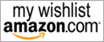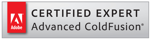If you have administrator access to your server, it is better to have server wide error handler than setting up individual error handlers on each application. It is easy to manage and you do not have to set it up over and over again. IronGate is easy to install as the Site-Wide Error Handler.
Download IrongGate, unzip into your web site and browser to it. It will prompt you to the installation wizard. Complete the installation, it is quite easy, but do not include IronGate.cfm into you Application.cfc/cfm file at the end, we don't need to do that. (IronGate need application.cfm file for it to run, since it uses session variables to manage logins. If you do not have an Application.cfc/cfm file above IronGate/Administrator folder, please create one and set SessionManagment = True.)
Copy (cut) the irongate.cfm file and paste it into ColdFusion website root. If you have a single website in IIS, you can copy it to wwwroot folder. If you have multiple websites, best place to copy this is your CFIDE or CFIDE/Scripts folder, since it mapped into all your websites.
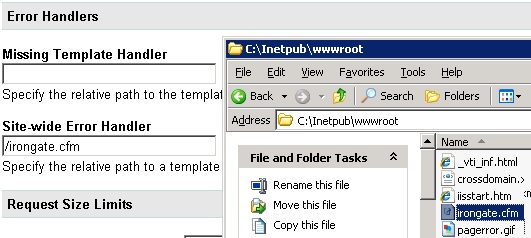
This server has a single site and file copied into the interpub\wwwroot folder
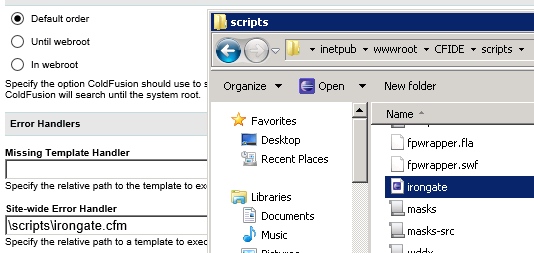
This server has a multiple site and file copied into commonly mapped folder.
Go to ColdFusion Administrator, Expand the Server Settings tab and go to Settings. Scroll down to the bottom of the page and find Site-wide Error Handler filed. Enter relative path to irongate.cfm file. For example, if the file is in the root of the web directly, it should be \irongate.cfm.
That’s it. Crate an test error in a test page, IronGate should trigger and pass you the error details.